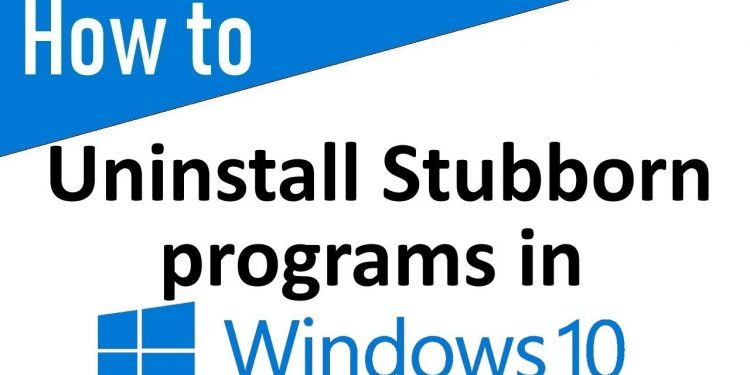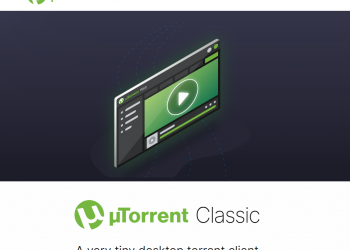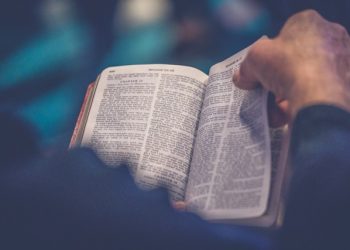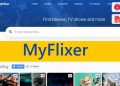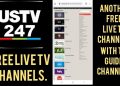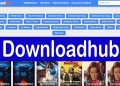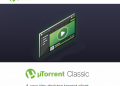This article will discuss steps to Uninstall Stubborn Programs on Windows 10. Keeping your computer clean and neat is always beneficial to its health and well-being. On sometimes, we unintentionally install malware-infected programs on our computers and afterward regret it. Worse, some programs do not get uninstalled using the Control Panel.
Programs in Windows 10 fail to uninstall for a variety of reasons. It’s possible that you deleted the uninstaller file, or that the software itself has corrupted files. As a result, getting rid of unwanted software becomes very tough in this situation.
If you’re having trouble with similar issues, you’ve come to the perfect place. We’ll go through some of the best techniques to uninstall an application that won’t uninstall in this article. Let’s get this party started.
How to Get Rid of a Windows Program That Won’t Go Away
Note: Before you begin this procedure, be sure that the software you want to remove is not operating in the background.
How to Use Task Manager
The first thing you may do is press the “Ctrl + Shift + Esc” window key sequence. This will open the Task Manager on Windows. You’ll notice a number of options on the Task Manager panel, but you’ll want to choose the “Processes” tab.
If you find the program you want to uninstall, right-click it and choose the ‘End Task‘ option from the menu. This will compel the application to exit the background process. After that, go to your PC’s Control Panel and uninstall it there. The software will be removed from your computer.
Using an Uninstaller from a Third-Party
It’s possible that Windows’ default uninstaller isn’t working, in which case you can try to uninstall the program using third-party uninstallers. There are various excellent uninstallers available, like IObit Uninstaller and a slew of others.
Simply try them, and you might be able to cure your problem without having to reinstall your entire Windows system.
Safe Mode
Safe mode loads only the most important services and disables all other software. If you’re running Windows 10, all you have to do now is restart your computer and click F8 while it’s booting up. You can uninstall applications using Control Panel or any dedicated uninstaller once you’ve entered safe mode.
Restore the system
This is the final stage that you can think about. Windows has always included a system restore option. Users can utilize this function to revert to an earlier version of Windows.
Unless you create a restore point, it will eventually destroy every piece of software installed on your computer. So, if you believe the situation is becoming more difficult as a result of the instrument that refuses to uninstall. To access the System Restore panel, simply type ‘Restore’ into the Windows search bar.
Making use of Unlocker
Unlocker is one of the most effective Windows programs for deleting locked files. After installing Unlocker, users only need to right-click on the file that refuses to remove and select ‘Unlocker from the context menu.
Users can use the Unlocker tool to kill or remove the lock on the offending process. Unlocker is another useful tool for unlocking locked files on Windows 10.
Revo Uninstaller Free
Revo Uninstaller Free, on the other hand, is a fantastic Windows application for removing and clearing up unwanted files. It has the advantage of being able to forcefully uninstall resistant programs from your Windows 10 computer.
Not only that, but Revo Uninstaller Free also includes a number of other utilities for users to employ, such as killing running programs, stopping startup apps, cleaning garbage apps, and so on.
Conclusion:
These are some of the most effective approaches for uninstalling apps that refuse to uninstall. I hope you found this material useful! Please pass it on to your friends as well. If you have any questions, please contact us, and send us your suggestions. Goodbye!