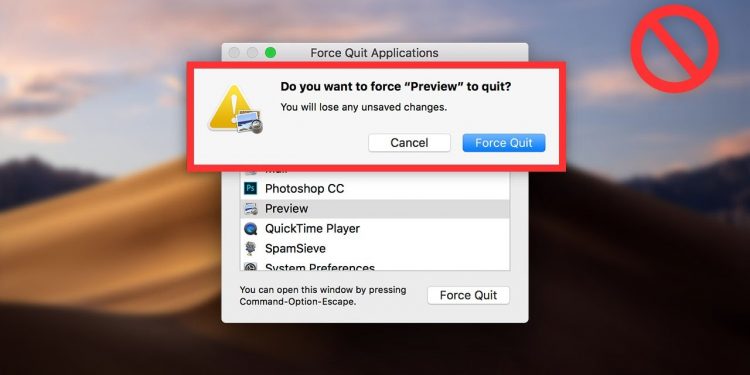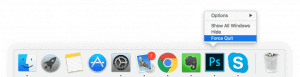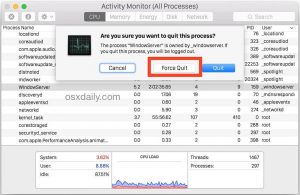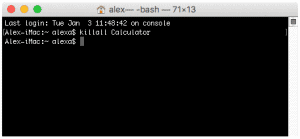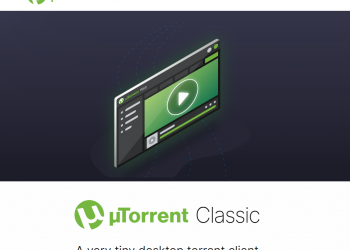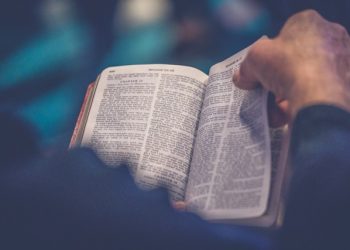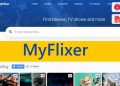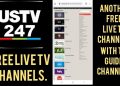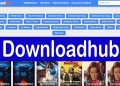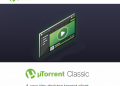You may find that certain applications on your Mac do not respond to your commands and that you are unable to cancel them. You don’t have to panic if you find yourself in this circumstance because there are six ways to leave a task, a website, or software using only a keyboard shortcut. You must be wondering whether or not it is safe to forcefully close the applications. As a result, here’s an explanation for your skepticism: (How to Use a Keyboard Shortcut to Force Quit Mac Applications)
When we are sick, we eliminate the viruses by force leaving an unresponsive application. You need to take a broad picture of this and figure out what the real issue is and how to solve it so that it never happens again.
The reason for this is that your Mac does not have adequate memory (RAM is not enough). This occurs when your Mac does not have adequate RAM to run new applications. As a result, the system becomes unresponsive and stalls anytime you execute the job on your Mac. If you think of RAM as a physical object with a limited place to seat or hold things, you won’t be able to force it to adjust more things over it. Similarly, your Mac’s RAM can’t handle any more applications than it can handle.
How to Use a Keyboard Shortcut to Force Quit Mac Applications
To avoid sluggish programs, you should regularly delete items from your Mac that you no longer use, or store data to your pen drive so that you have enough capacity to run numerous applications. It is possible that failing to do so will result in the loss of the saved data. So, here are six methods for forcing applications to terminate when they become unresponsive on your Mac:
Method 1: From the Apple menu, you can Force Quit Mac Applications
The steps to using this approach are as follows:
- Hold down the Shift key.
- Go to the Apple menu and select it.
- After selecting “Force Quit [Application Name]” from the Apple Menu. The application’s name is “Quick Time Player,” as displayed in the screenshot below.
This is one of the simplest methods to remember, but it is not the most effective because the program may not react and the menu may be unable to acquire access.
Method 2: Combine Command + Option + Escape to create a new command
Utilizing the Activity Monitor is far more difficult than using this method. This is also a fairly easy keypress to remember. You can cancel several applications with one keystroke.
This keystroke is the most efficient way to forcefully terminate a program, process, website, or daemon.
And this is one of the simplest methods for removing programs. The steps to using this approach are as follows:
- Hold down the Command + Option + Escape keys.
- Click the “Force Quit Applications” button in the “Force Quit Applications” window.
- And click the “Force Quit” option after selecting the application’s name.
This will undoubtedly assist in quickly terminating the application.
Method 3: Using your keyboard, you can close the Currently Active Mac App
Keep in mind that you should only use this keystroke if the application you wish to end is the only one running on your Mac at the time, as it will force quit all other apps running at the same time.
Command + Option + Shift + Escape until the app closes forcibly.
This is one of the quickest and simplest methods for closing programs on your Mac. It’s also a pretty easy keypress to remember.
Method 4: From the Dock, you can Force Quit the Apps.
To use this approach, follow the instructions below:
- Right-click the application icon on the dock using Option + Right-Click.
- Then, as indicated in the screenshot below, choose “Force Quit.”
You must be certain before utilizing this approach because the application will be forced to close without any confirmation.
Method 5: Use the Activity Monitor to Force Apps to Close
Activity Monitor is one of the most effective tools for forcibly terminating any program, task, or process running on your Mac. You can locate it in the Applications or Utility folders, or you can open it by hitting Command + Space, typing ‘Activity Monitor,’ and pressing the return key. This technique is really effective. If the other techniques fail to cause the application to close, this way will undoubtedly succeed. Activity Monitor is also very easy to use. The steps to using this approach are as follows:
- Choose the name or ID of the process you want to terminate (unresponsive apps will appear as red).
- Then, as indicated in the screenshot below, select the red “Force quit” option.
Method 6: Use the Terminal and execute the kill command
The auto-save option does not operate in this killall command, so be careful not to lose any important data that has not been saved. It works at the system level most of the time. The steps to using this approach are as follows:
- First, open a terminal window.
- Next, type the following command: [application name] killall
- Then press the enter key.
Conclusion:
So there you have it: six ways to force quit Mac applications when they become unresponsive. Generally, the above approach can be used to force-quit frozen programs; however, if you are still unable to force stop the application, you should contact Apple Support.
If your Mac is still unable to force quit the application after doing all of the above techniques, you should contact your Mac operator. Try phoning their customer service line first, and if they are unable to assist you, contact Apple Support. If none of the procedures listed above work, it’s likely that your Mac has a hardware problem.
It is preferable to try each approach before heading to a hardware store and wasting money. As a result, these strategies will assist you in finding the most cost-effective solution to your situation.