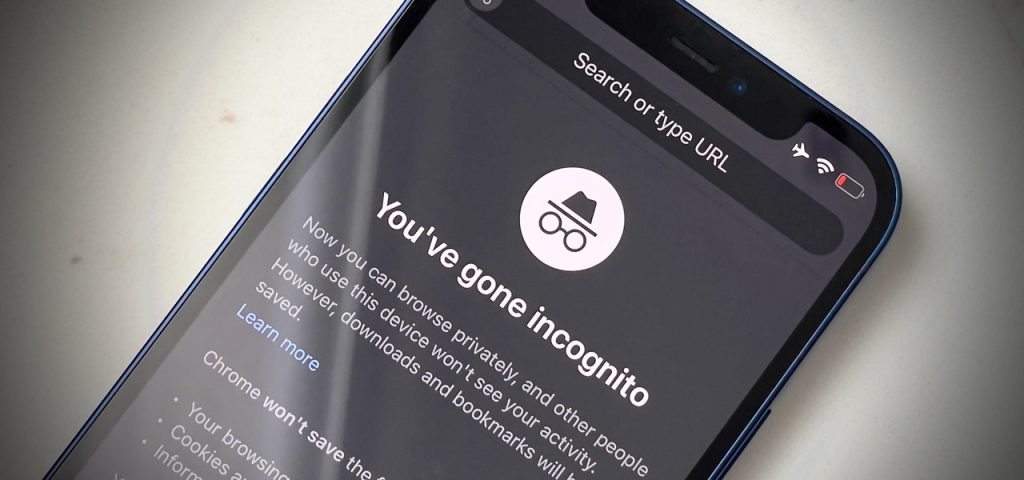Despite the fact that Chrome is the finest web browser for iOS, Google hasn’t released a stable update for iOS since November 2020. However, Google is still working on the Chrome for iOS beta channel, which is a positive thing. It appears that Google is currently developing a new feature for Chrome on iOS. With the new functionality, you may use Face or Touch ID to lock incognito tabs. Right now, the feature is only accessible on Chrome for iOS.
What is the function of the ‘Lock Incognito Tabs’ feature?
This is a new Google Chrome privacy feature that allows you to lock your open Incognito tabs behind Face ID or Touch ID biometric authentication.
For Incognito tabs, the new functionality adds an extra degree of security. The Incognito tabs will be locked, and the tab preview in the tab switcher will be blurred if you enable this option. The new feature, according to Google, ‘adds extra security while you multitask across apps.
When allowing someone else to use your iPhone, this feature comes in handy. Because other users can’t see what you’re doing in your incognito tabs.
How to Enable Face ID Lock on iPhone for Chrome Incognito Tabs
Because the functionality is currently in beta, you’ll need to use Google Chrome beta to use it. Chrome Beta 89 for iOS has the capability. Follow the procedures outlined below after installing the Chrome beta on your iOS device.
1: To begin, open Google Chrome on your iOS device. Next, type ‘Chrome:/flags’ into the URL bar and press Enter.
2: Look for ‘Device Authentication for Incognito’ on the Experiments page.
3: Select ‘Enabled‘from the drop-down menu next to the flag.
4: Restart the Chrome web browser on your iPhone after you’ve finished.
5: Navigate to Privacy > Settings. Locate and enable the option to ‘Lock private tabs when you close Chrome’.
That concludes our discussion. You’ve completed your task. The browser will prompt you to unlock using Face ID the next time you enter Incognito tabs. If you want to disable this feature, go to Step 3 and select ‘Disabled.’
Conclusion:
Finally, this post will show you how to use Face ID to lock Google Chrome private tabs on your iPhone. I hope you found this material useful! Please pass it on to your friends as well. If you have any questions, please feel free to contact us. Goodbye!