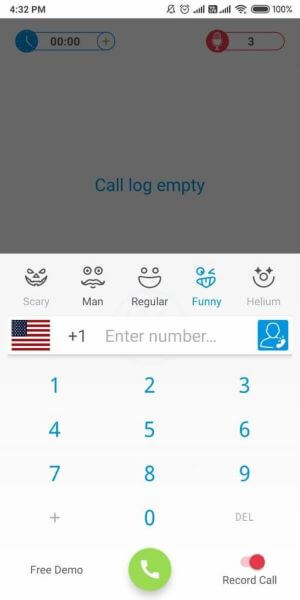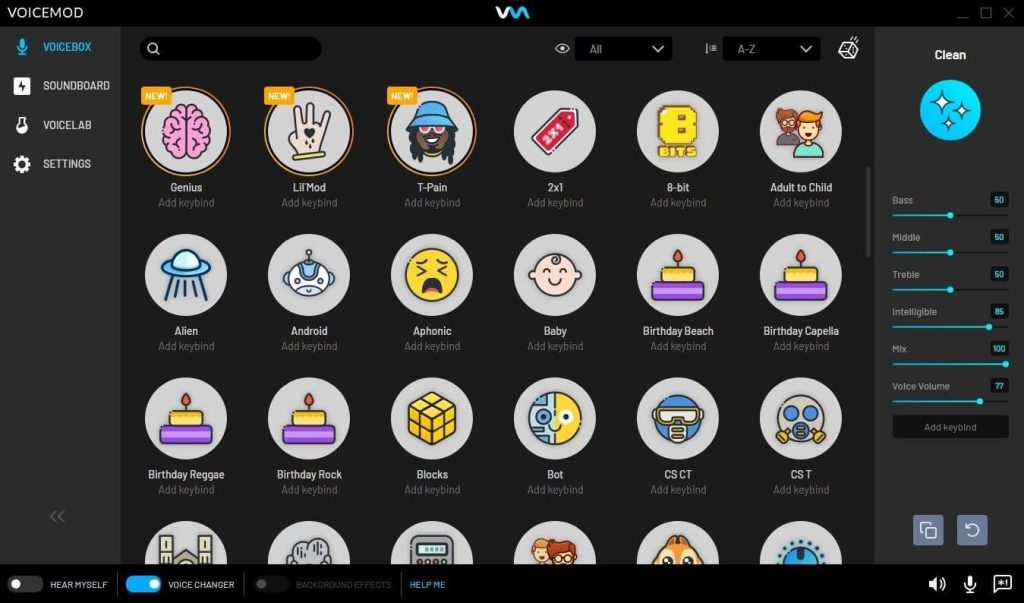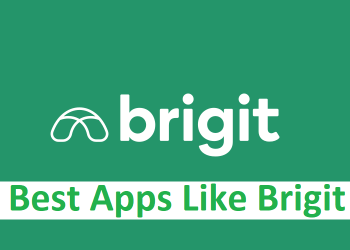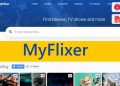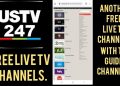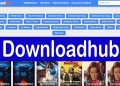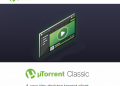Want to make someone’s day with a sweet WhatsApp call?
Do you want to scare your best friend with a scary voice-over WhatsApp message as a joke?
If so, you need to use an app that changes your voice on WhatsApp. It lets you change your voice based on some already built-in options. You can easily sound like someone funny, a child, or a ghost. There is a wide variety of these applications available, and learning to use one can be challenging if you have no prior experience. With this in mind, we’ve compiled a list of the best ways to use a voice-changing app with WhatsApp.
Part 1: How to use the WhatsApp voice changer when making a call to change your voice?
WhatsApp is convenient because it allows you to make calls while hiding your true voice. Let’s say you want to scare your best friend by playing a trick on him. You must change your voice to sound like a scary ghost voice from a horror movie. Using an app like Funcalls for WhatsApp, you can quickly change the sound of your voice.
This is one of the best apps for changing your voice while talking to anyone on WhatsApp. It has a lot of features that are new and easy to use that make voice hanging fun and interesting.
Features of Funcalls app for switching vices
Here are a few of the most important things about this beautiful app.
Cross-platform compatibility: This app is built on cross-platform coding so that it can be used on Android and iPhone phones. There will be no change in how the device’s application or operating system works or how well they work.
User interface that is easy to use: This app’s user interface is simple and elegant. Maybe that’s why anyone can start changing their voice and making WhatsApp calls immediately. The app’s simplicity is its strongest suit, as it doesn’t do any functions that are above your capabilities.
International call: Funcalls lets people make international calls for no extra cost. You don’t have to use the phone’s cellular network to talk to your friends and family.
Voice options: There are many voice options in the app that you can choose from when you call someone on WhatsApp. You can even play these songs in the background to change the mood just as you want.
Free usage: You don’t have to pay anything to use this app to change your voice for WhatsApp. It is free, and you can’t buy anything inside the app. As soon as you make an account on this platform, you’ll be able to use all its features.
Daily rewards: The app gives out rewards every day. As a user, you can quickly use it once you log in to the app and do something with it, like calling a friend in another country or your parents.
Maximum privacy and confidentiality: With Funcalls, you can easily hide your number or make private calls, so your calls will be as private and confidential as possible.
Tutorial on how to use Funcalls to call with a fake voice on WhatsApp.
Funcalls can be a little intimidating to use if you’ve never used a voice-changing app on a mobile device before. Because of this, we have laid out a series of instructions to help you achieve the same result.
1. Open the app and modify the permissions it has access to. Select Apps in the Settings menu to accomplish this. On the new screen, click the Permissions option among the several available options. Select options like Call History, Contacts, Geo-Location, Audio, Text Messages, Calls, Device Settings, Storage, and more. Then, afterward, switch Funcalls’ settings from forbidden to permitted.
2. Please return to the application and scroll down. There will be an option to make a phone call. Dial the desired number by clicking on the button. The number can be local or international. Remember to input the country code before any other digits for an international cellphone number.
3. While on a call, go to the options menu and pick the audio file you want to play. Some possibilities are regular, Funny, Man, Helium, Scary, and so on. After you’ve finished, hit the call button to begin the call.
4. To start recording, flip the red switch at the very bottom of the screen. Follow the call with a download and save it to local storage to record what was said.
Part 2: Do you know how to send a message on WhatsApp using a voice effect?
A man’s voice through WhatsApp? Are you planning to shock your sister?
Are you looking for a fun prank to play on your boyfriend? Try asking for chocolates like a kid.
1. If this describes you, you must use the top WhatsApp voice changer. These programs feature built-in modules that alter your voice so that you can record messages in various styles. Voicemod is one example of this type of program.
2. Its current success can be attributed to the fact that it offers several convenient and unique features compared to other GB WhatsApp voice changer apps. Moreover, the quality of the voice transformation is superb, with remarkable accuracy and precision.
Features of Voicemod voice changing application
Compatibility: Voicemod works with 64-bit versions of Windows 10 and 11.
Live voice changer: A WhatsApp voice message does not need you to first record your voice or any additional audio you wish to include. Instead, you can change your voice in real-time and record what you say to your loved ones.
Easy to set up: Setting up Voicemod on your PC or laptop will take no more than 5 to 10 minutes.
Customization: If you don’t want to use the voices with the app, you can make your own. So, you will have more control over the voice message you want to send over WhatsApp with a changed vocal.
A huge audio library: Voicemod has a vast audio library with 90 voice effects. So, you won’t be out of choices for a while.
Full integration: Several apps, including WhatsApp, are compatible with Voicemod because it is an emulator.
How to Modify Your Voice with Voicemod for WhatsApp Calls and Messages Step by Step
Since Voicemod works with a PC, you need to use the desktop version of WhatsApp to record the voice message and add the sound effects you want. Here is a complete guide on how to do that.
1. First, you must get the Voicemod application on your laptop or PC. Since it won’t be set up for you, you’ll have to do the task yourself. Change the default voice input device to the microphone.
2. Open the app and click the toggle button at the bottom of the screen to turn on the voice changer.
3. Click on Library and scroll through the list of options to find the best audio effect to change your voice.
4. Voicemod’s virtual microphone must be set as WhatsApp’s primary microphone input. If you click on it, you can record your voice and send it to the person you want.
As a bonus skill, how to add fake background noise to a voice message?
Before sending a voice message over WhatsApp, you might want to add fake background music to it. For example, if you want to get away from your cousins, you can quickly put music in the background of the classroom and say you are in college. Regular background music won’t be able to be added to the voice message. Instead, use the Uniconverter tool to add the fake music to the voice message and send it to the desired contact on WhatsApp.
Bottom line
Now that you know about the best voice-changing apps, it’s time to set everything up and start playing jokes on your friends or surprising people you care about. The apps are simple, and you can even change the voices to suit your needs.