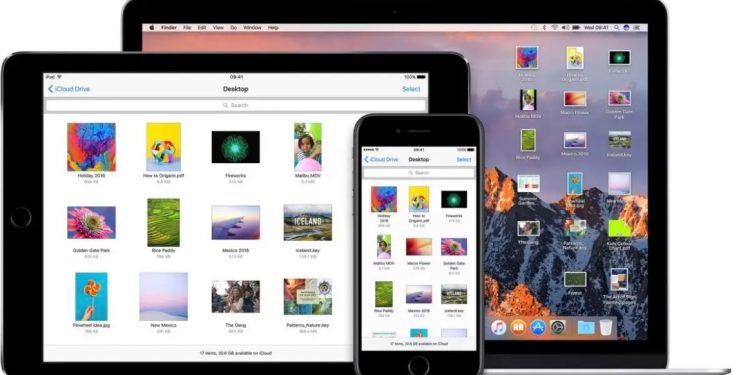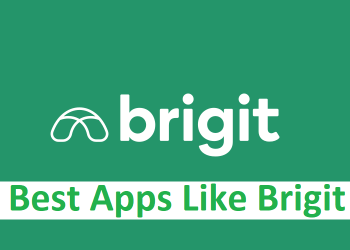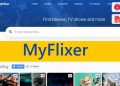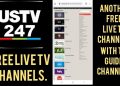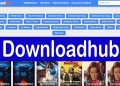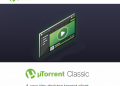If you have an iPhone, you probably use iCloud to store copies of all your photos and videos. If you want to know how to get all of your photos from iCloud onto your Windows PC, keep reading. We’ll show you two different ways to do this, and you can choose the one you like best. So, let’s jump right into the steps.
How to get all of your iCloud photos on your PC
There are two ways to get all the pictures from iCloud onto your Windows laptop or desktop. You can use your favorite browser or iCloud for Windows to do this.
Either choice is easy. Choose the one you think is easier. In a few minutes, the pictures will be on your computer.
How to use the browser to download all of your photos from iCloud to your Windows PC
If you have less than 1000 photos on your iCloud, use this method. Here’s how to use your browser to get all of your photos from iCloud to your Windows PC:
- Go to icloud.com in your browser.
- Type in your Apple ID and your password.
- Click on the picture.
- Select the first photo from the Photos tab.
- Press Shift + Ctrl + Alt on your keyboard and then press the Down arrow button to choose all of the photos (you can also scroll down and click on the last photo)
- Click the icon for downloading.
- Your Downloads folder will have the photos (unless you changed this setting)
Depending on how many photos you have, this could take a while.
How to get all of your pictures from iCloud for Windows
Here is the second way, which is best if you want to download more than 1000 images. Here are the steps to take:
- Get iCloud for Windows here.
- Put it together and sign in
- Pick out photos
- On the next step Choose iCloud Photo Library.
- Click Done
- Now, click the Apply button.
- Wait until the process of syncing is done.
- When this is done, open File Explorer on your PC and click on iCloud Photos on the left.
- Now, click on the folder called “Downloads.”
- There, you’ll find all of your photos.
- You can make a backup by copying that folder somewhere else, like on your desktop, that is not in the iCloud section.