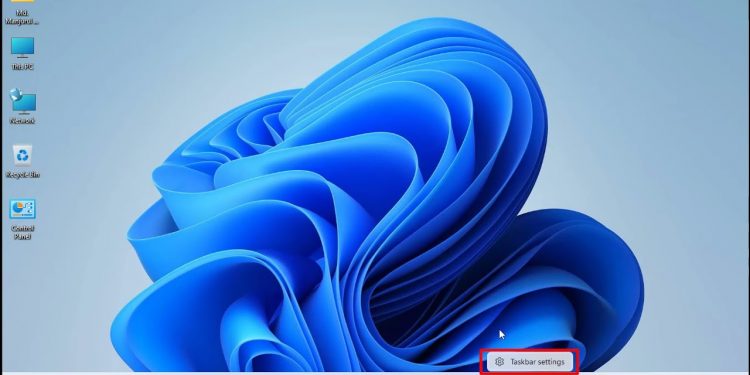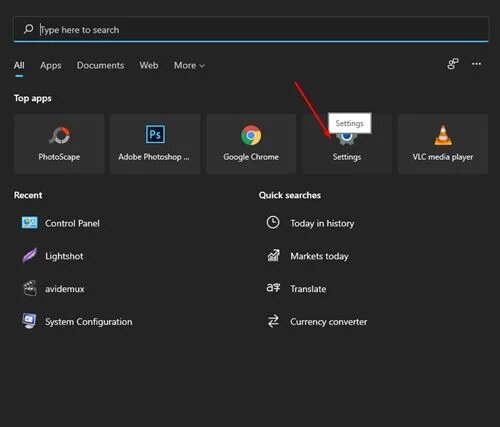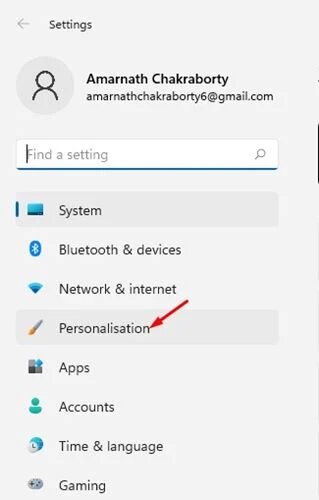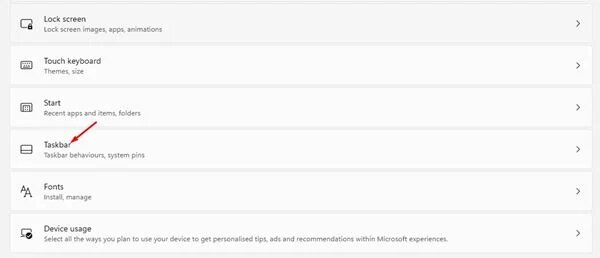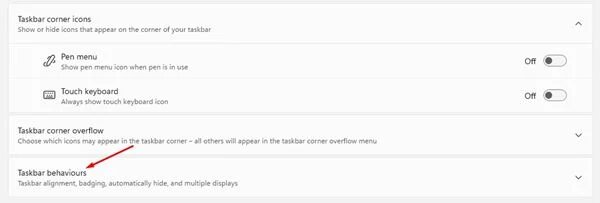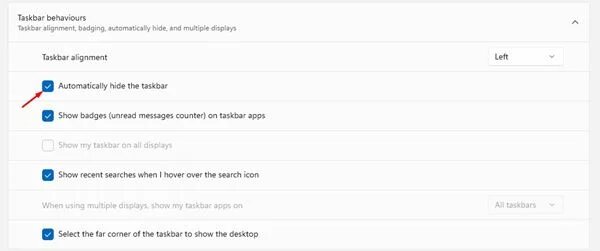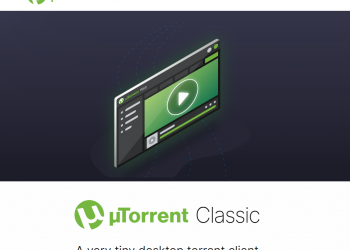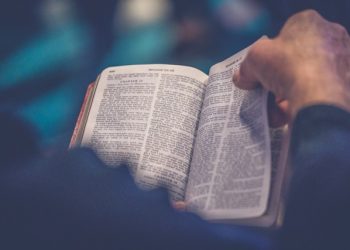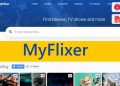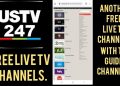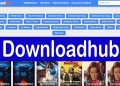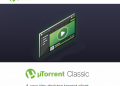If you’re running Windows 11, the aesthetic changes may be overwhelming. The taskbar, for example, is by default centered at the bottom of the screen in Windows 11. Although the taskbar icons in the center of the screen look great, you may relocate them to the lower-left corner of the screen. ( Hide the taskbar)
The taskbar in the Windows operating system is quite useful since it allows you to rapidly access frequently used applications. However, it’s one of those things that a lot of users don’t want to see all of the time on their screens.
Many users choose to have the Windows taskbar auto-hide. In addition, disabling the Taskbar on the Windows operating system frees up more screen real estate. So, if you think the Windows 11 Taskbar takes up too much screen real estate, hiding it might be the best option.
How to Hide the Taskbar in Windows 11 Automatically
Windows 11 allows you to conceal the taskbar automatically, just as Windows 10. However, the procedure for hiding the taskbar in Windows 11 differs slightly.
As a result, in this article, we’ll show you how to hide the Taskbar in Windows 11. Let’s get this party started.
- To begin, click the Windows 11 start button and then choose ‘Settings.’
- Select the ‘Personalization’ option from the left pane.
- Locate and select the ‘Taskbar‘option in the right pane.
- Scroll down to the ‘Taskbar Behaviors’ option on the next screen.
- Now you’ll see a variety of possibilities. Check the box that says “Automatically hide the taskbar” to hide the taskbar.
That concludes our discussion. You’ve completed your task. On Windows 11, this will hide the taskbar. Hover your cursor down to the bottom of the screen to access the taskbar, which will appear immediately. Move your mouse away from the taskbar once more, and it will disappear.
Conclusion:
So, this article will show you how to conceal the taskbar in Windows 11. I hope you found this material useful! Please pass it on to your friends as well. If you have any questions, please send us your suggestions and feedback. Until the next time. Goodbye!