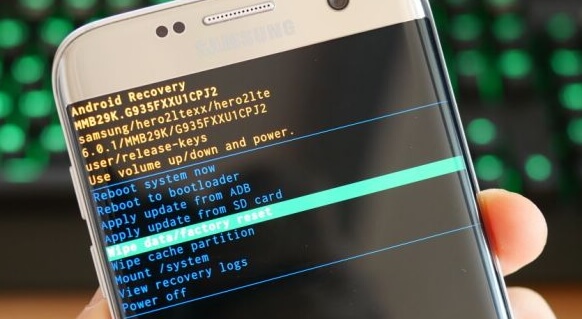When an Android phone doesn’t switch on, we have few troubleshooting alternatives, and a soft-bricked phone has even fewer solutions. Find out why your device is behaving in this manner and what to do if it will not switch on or is stuck on the logo screen.
Why Your Android Device Won’t Power On Or Is Stuck on the Logo Screen
Software Errors
One possible explanation for your Android’s behavior is that the software has bugs that can cause issues. With a software upgrade, flaws can be eliminated. Frequently, manufacturers create new versions to address any issues that have arisen.
Software Manipulation
The software for Android is easy to change and tweak. Sometimes things can go wrong when we try to improve our devices by customizing them.
Because of this, the phone won’t turn on or gets stuck in a boot loop where it only shows the logo. Then it stays on that screen or turns off, only to start up again, get to the logo, and do the same thing.
Stuck After An Update
When a software update doesn’t finish properly, your computer might get “stuck in the boot loop.” There are a lot of things that could go wrong during the software update and cause the phone to stop halfway through.
For the update to work, your phone must have enough battery power. Sometimes, while the update is going on, your phone will freeze and get stuck in the boot loop.
Most Android phones tell users that updating will take a while, so they shouldn’t turn off the phone while updating. If this happens, the update might not finish properly. The phone gets stuck on the logo because of this.
Malfunctioning Apps
Some third-party apps have harmful codes and viruses that can damage the software on your device and make it act strangely. Downloading programs from sources other than the Google Play Store could cause you to run into further problems.
Memory Card With Defects
You could be making a mistake if you merely glanced at the memory card, which contains numerous files and applications. The memory card can occasionally cause issues with the device. If the memory card is defective, the Android device may become stuck in a boot loop.
Can data be lost if an Android phone becomes caught in a boot loop?
It is challenging to anticipate with absolute confidence whether your data will be lost. When your phone enters a boot loop, you may lose all stored information.
Try attaching it to a computer and checking if the computer can read the files on the device before attempting any further fixes. If the PC can read the data, transfer everything to your computer before attempting any additional solutions.
How to fix a non-working Android device.
Solution 1: Do a soft reset
When you run into this problem, the first thing you should try is a soft reset. This should let you restart the phone without getting stuck on the logo screen. A soft reset is different for each device. Most phones need you to hold down the power button for 8 to 10 seconds, but some phones need you to hold down both the power button and the Volume up button for the same amount of time. Depending on your phone type, one of these might work.
Solution 2: Put your device on charge.
Your device might have turned off because the battery ran out. Sometimes, the battery indicator may show that it is almost empty, like when it says the battery is at 25%. Turn off your device for good and plug it in to charge.
Charge your phone for a while, and then turn it on. Check to see if your device can turn on all the way. If it does, the problem is fixed, and you can use your phone normally again.
Solution 3: Change the way you charge it.
If your phone or tablet’s charger isn’t working, try connecting it to your computer with a USB cable. If you charge your phone with a computer, try a wall charger to see if it works. If nothing happens, try charging another device with the same charger to see if it charges. By doing this, you will find out if the problem is with the device or the charger.
Quick Tips
- Utilize a different charger for your phone.
- Try plugging your phone into a computer, a wall outlet, a lamp, or a charging station that doesn’t use wires.
- Make sure the cable is not broken.
- Take off any phone cases, MagSafe cables, or battery packs.
Check to see if either the charger or the cable is broken. Your phone might not charge because the wires are broken; if the battery is dead, it won’t turn on.
Solution 4: Press the “Power” button again.
We know you’ve already tried using the Power button but try it more than two or three times. After charging the phone, press the Power button many times to guarantee that there will be no difficulty turning it on.
If it turns on, make sure the Power button works right. Take the phone to a technician so he or she can check the phone’s wiring to see if the Power button isn’t working right.
Solution 5: Get rid of the SD card (If Available )
A virus could have infected your SD card and rendered it unusable. This could have damaged the files on the device and made it unstable when you tried to turn it on. To fix this, take the SD card out of your device and turn it back on. Check to see if taking the SD card helped your device work again.
Solution 6: Clear the Cache Partition
By wiping the cache partition on your phone, you can eliminate any corrupted cache files that might have caused the phone to turn off. There is a chance that your phone won’t turn on because the cache files are broken.
These files are only temporary; once you delete them, the phone will make a new batch. To delete the cache partition, you must enter the recovery mode by pressing a certain set of keys. Different Android devices have different kinds of apps. Here are some examples:
Follow these steps to clear out the cache:
- Use the Type-C cable with your phone to connect it to a desktop or laptop.
- Keep holding down the Power button while also keeping your finger on the Volume Up button.
- You can let go of all the keys when the Android logo comes up.
- Use the down button on the Volume to move around, then choose “Wipe cache partition.”
- To make a choice, press the Power button.
- Select Finish Wiping Cache Partition when the process is complete.
- Press the Power button to restart System.
- Press the Power button to reactivate your device.
When your phone starts up again, it will make new cache files. If you can do everything right and your phone still won’t turn on, the problem isn’t fixed. Still, if you wipe the cache partition and your Android phone won’t turn on or charge, you should think about resetting the phone to factory settings.
Solution 7: Startup in “safe mode.”
This problem might be caused by an app, which can be tested by putting the device into “safe mode.” This can be done by following the methods outlined below:
- Ensure your device is Off
- To turn on the device, press and hold the Power and Volume Down buttons simultaneously.
- Once the Samsung logo displays on the screen, you can release the power button. Keep pressing the volume-down button on your device.
- Now, the word “Safe Mode” will appear in the screen’s bottom left corner.
To Exit Safe Mode (3 Ways):
- For at least six seconds, press and hold the Power button, and then press and hold the Restart button.
- Please wait at least five seconds before trying to restart your phone.
- Open the Notification Panel by swiping down from the top of the screen, then tapping “Safe mode is on” to turn it off and restart in recovery mode.
If the phone starts up in this Mode, one of the third-party apps isn’t working right. Think about getting rid of all the apps or doing a factory reset.
But if you can’t get the phone to start up in Safe Mode, try the next step.
Solution 8: Start up in recovery mode and delete the cache partition.
- Turn off your phone and press and hold the Power, Volume Up, and Home buttons until your phone vibrates.
- You will be in your device’s Recover menu.
- To access the “wipe cache partition” option, press the Volume Down key and the Power key at the same time.
Updated:
- Press and hold your device’s Power button until the Power menu appears. Tap Turn Off.
- Use the Type-C cable with your phone to connect it to a desktop or laptop.
- Hold down the Power button and the Volume Up button.
- You can let go of all the keys when the Android logo comes up.
- Use the down button on the Volume to move around, then choose “Wipe cache partition.”
- To make a choice, press the Power button.
- When the wipe cache partition process is done, use the Power button to choose Reboot System.
- Simply pressing the device’s Power button will cause it to restart.
Solution 9: Put the phone back to how it was made.
If none of these work, you could try resetting your device to the way it was when you bought it. In order to restore the device to its original state, you must perform a factory reset. This clears out all data and gets rid of all third-party apps. If any of these are why your phone won’t turn on, resetting it should fix the problem.
As you won’t be able to reset the device from the device itself, ensure that all data has been transferred to your computer. However, if your computer cannot read the device, you may lose all the data on your phone. To enter recovery mode, as described in the previous comment, you must press a certain key combination.
- To shut down a gadget, press and hold the Power button.
- Use the Type-C cable with your phone to connect it to a desktop or laptop.
- Now, hit and hold the Power and Home keys or the Volume Down key, depending on the device you’re using.
- When the Android logo shows, release the Power button. The Recovery Menu will appear on your device’s screen if you continue to hold down the other button.
- Use the Volume-down button to select “Factory Reset” from the menu.
- Now, you can confirm your choice with the help of the Power key.
Please wait until the phone’s factory settings have been restored. The phone will automatically restart after the operation is complete. The issue is resolved if the device proceeds to the home screen.
You can use your device again by restoring the backup if you have made a backup.
If the factory reset doesn’t turn on your device or you can’t reset it, you should take it to a repair shop.
How to fix an Android phone that is stuck on the logo screen
Some of our readers have asked us how to fix problems with how their Androids startup. It’s one of those occasions where you’re unable to use your smartphone because it won’t even turn on.
This is one of the most irritating Android issues, and repairing it can be difficult because it requires working on a phone that won’t power up. You are unable to access your device’s System Settings. Let’s examine the most common reasons why Android won’t boot and how to resolve them.
If your Android has trouble starting up, it could be any of the following:
- The device will not power up at all. It will not charge when connected to a charger, but your computer will recognize it when connected to a computer.
- The device won’t turn on, but you can see that it’s charging when you plug it in.
- It starts to turn on but then stops at the boot screen. It might get stuck on the login screen or turn off on its own after a certain time.
- When the device doesn’t turn on, the boot screen shows an error message.
- Some Android users like to play around with the system files or use a custom ROM to add features to their phones. When your device has boot errors, some system files are broken.
- This article doesn’t have solutions for custom ROMs because too many things can go wrong with them. Instead, our report focuses on problems that happen on devices that aren’t rooted.
What to do if my computer can “recognize” my Android but won’t turn on?
When your Android won’t turn on, but your computer can see it when you connect it, you can try reinstalling the Android operating System. It could have become corrupted and turned off because you were trying to change something in the system software or the custom ROM. Google gives you firmware images that are easy to install on your computer and read on your phone.
Do this if you know how to install software on the phone through a computer and firmware. If any of this is too hard for you, you should hire a pro.