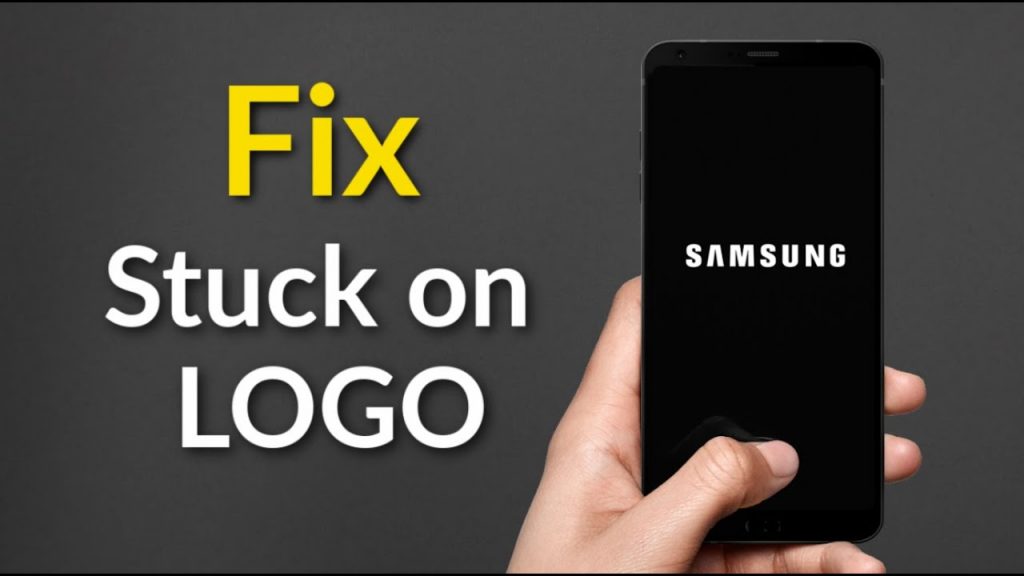When an Android phone won’t turn on, we don’t have a lot of troubleshooting options, and a soft-bricked phone doesn’t give us many ways to fix it. Let’s find out why your device is doing this and what to do if it won’t turn on or is stuck on the logo screen.
Why an Android phone won’t turn on or is stuck on the logo screen
Software Bugs
One reason why your Android might be acting up is that the software may have bugs that can cause problems. Software with bugs can be fixed with an update. Manufacturers often make new versions to make sure they can fix any problems that have come up.
Software Manipulation
The software for Android is easy to change and tweak. When we try to improve our devices by customizing them, sometimes things can go wrong.
Because of this, the phone either won’t turn on or gets stuck in a boot loop where it only shows the logo. Then it stays on that screen or turns off, only to start up again, get to the logo, and do the same thing over and over.
Stuck After An Update
When a software update doesn’t finish properly, your computer might get “stuck in the boot loop.” There are a lot of things that could go wrong during the software update and cause the phone to stop halfway through.
For the update to work, your phone must have enough battery power. Sometimes, while the update is going on, your phone will freeze and get stuck in the boot loop.
Most Android phones tell users that updating will take a while, so they shouldn’t turn off the phone while it’s updating. If this happens, the update might not finish properly. The phone gets stuck on the logo because of this.
Apps that don’t work
Some third-party apps have harmful codes and viruses that can damage the software on your device and make it act in strange ways. To avoid these kinds of problems, you should only download apps from the Google Store.
Defective Memory Card
You might be making a mistake if you just glanced over the memory card, which holds many files and apps. The memory card can sometimes be a problem for the device. If the memory card is bad, your Android phone may get stuck in the boot loop.
When an Android phone gets stuck in the boot loop, can you lose the information on it?
First, you need to know that it’s hard to know for sure if your data will be lost or not. When your phone gets stuck in the boot loop, you may lose all of the information on it.
Before you start troubleshooting, try connecting it to a computer and seeing if the computer can read the files on the device. If the PC can read the data, move everything to your computer before moving on to any other troubleshooting steps.
How to fix an Android phone that won’t turn on.
Solution 1: Do a soft reset
When you run into this problem, the first thing you should try is a soft reset. This should let you restart the phone without getting stuck on the logo screen. A soft reset is different for each device. Most phones need you to hold down the power button for 8 to 10 seconds, but some phones need you to hold down both the power button and the volume up button for the same amount of time. Depending on the type of phone you have, one of these might work.
Solution 2: Put your device on charge.
Your device might have turned off because the battery ran out. Sometimes, the battery indicator may show that the battery is almost empty, like when it says the battery is at 25%. Turn off your device for good and plug it in to charge.
Charge your phone for a while, and then turn it on. Check to see if your device can turn on all the way. If it does, the problem is fixed and you can use your phone normally again.
Solution 3: Change how you charge it.
If your phone or tablet’s charger doesn’t work, try connecting it to your computer with a USB cable. If you charge your phone with a computer, try charging it with a wall charger to see if it works. If nothing happens, try to charge another device, using the same charger to see if other devices are charging. By doing this, you’ll find out if the problem is with the device or the charger.
Quick Tips
- Try using a different charger to charge your phone.
- Try charging your phone with a computer, a wall outlet, a lamp, or a wireless charging station.
- Make sure the cable isn’t broken.
- Take off any phone cases, MagSafe connectors, or battery packs.
Check to see if the charger or the cable is broken. Your phone might not charge if the wires are broken, and it won’t turn on if the battery is dead.
Solution 4: Press the “Power” button again.
We know you’ve already tried using the Power button but try it more than two or three times. Press the Power button a few times after you’ve charged the phone to make sure there won’t be a problem turning it on.
If it turns on, make sure the Power button works right. Take the phone to a technician so he or she can check the phone’s wiring to see if the Power button isn’t working right.
No. 5: Get rid of the SD card (If Available )
If you are using an SD card, a virus may have infected it and caused it to stop working. This could have damaged the files on the device and made it unstable when you tried to turn it on. To fix this, take the SD card out of your device and turn it back on. Check to see if taking out the SD card helped your device work again.