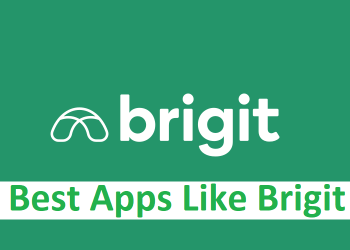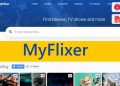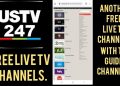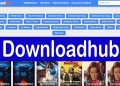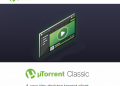Google has a lot of great tools, like Google Meet. Many people use it because it is a great way for a lot of people to join the online meeting. It has a lot of features and options, and here we’ll show you how to change the volume. Let’s dive in.
How To Use Google Meet?
You can use Google Meet on your phone, tablet, laptop, or desktop computer. The tool is easy to use because it has a simple interface.
You can use any browser on your computer to get to Google Meet. You’ll need to get the app from Play Store or App Store if you want to use it on your phone or tablet.
Sign up with the same Google account you use for YouTube, Gmail, Photos, and other Google services. You can make an account here if you don’t already have one.
Adjusting the sound level
There are a few different ways to change the volume in Google Meet. You can mute a participant in the session so you don’t hear anything from the other side, or you can change your microphone and speakers if they don’t work the way you want them to.
Mute a participant
Sometimes, silence is what you need. So, a list of the people in the session will be shown on the right side of your screen. You’ll see three options under the list. The middle one, “Mute,” lets you turn off the sound.
To silence a certain person, hover over their name and tap the Mute button. There is an option to remove the participant right next to the one to mute them. If you click on it, the person will be taken out of the session.
When you mute a participant, the same thing happens when you unmute them. People who are muted will have a red sign on their picture, so it’s easy to tell who is muted and who isn’t in the session.
Adjusting audio settings in the browser
If the sound doesn’t work well in Google Meet, check the settings and the device you are using for sessions.
To check Chrome’s sound settings, do the following:
- Go to the main Settings menu, which is in the bottom right corner of the screen.
- There are three dots in a row on the menu. When it opens, look for the “Settings” option when you click on it.
- You will see that they have a section called Audio Settings.
- Under this heading, you can change how Google Meet works with speakers and microphones.
- You can test whether the speakers can pick up sounds or play back sounds to see if they are working right.
Check your device’s settings for sound.
Even if the audio settings on Google Meet are set up perfectly, they may not work because of how they are set up on the device you are using to join the Google Meet session. To change how your device handles sound:
- Go to the main menu and look for settings for the sound.
- Each operating system lets you test your input and output settings and gives you a lot of options that you can change to suit your needs.
- When you do so, make sure to restart your device.
- Everything should work well again after you restart.
You need to remember one thing in particular: to give Google Meet access to your camera, microphone, and speakers. If you don’t have permission, the session will not go well.