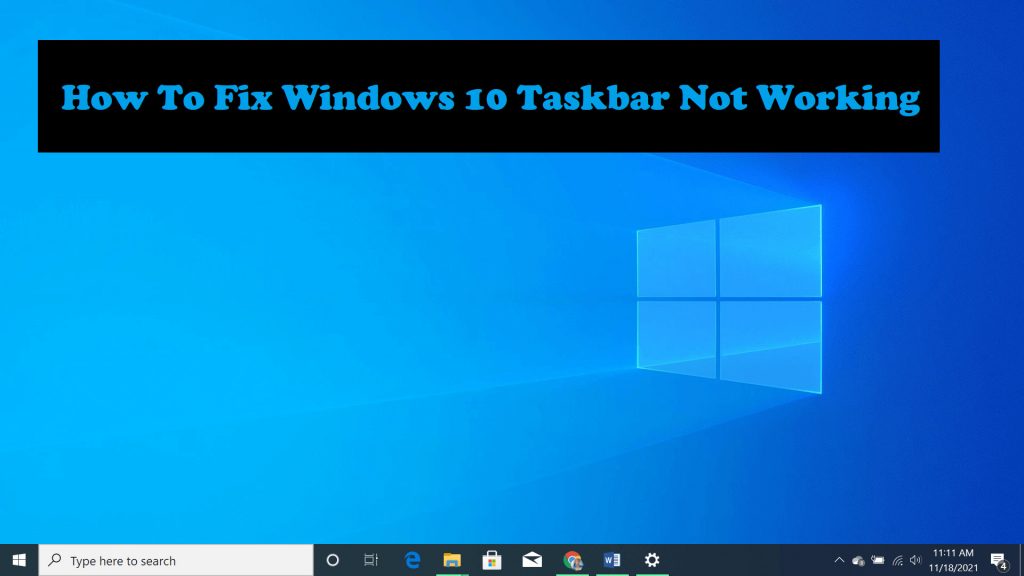With Windows 10, the taskbar got some pretty cool new features, but it also has a few bugs and other problems. Some annoying things happened when people upgraded to Windows 10, like the taskbar not working, icons going away, and not being able to click anywhere on the taskbar.
If you are having problems like these, read on. Here are some ways to fix things.
How to Fix in Windows 10
If the taskbar doesn’t work right, you can try a few simple things. All of them are on the list. If nothing works, you’ll have to wait until the update comes out.
Method 1: Fix Corrupted File
There are a lot of programmes on the Internet that can scan your system for broken or missing files and fix them.
Before you try to make changes by hand, use the repair software of your choice. You can choose from software like Restoro, CCleaner, or Stellar.
Note the changes in the taskbar after running a scan and fix. If it’s still not working right, try the next method.
Method 2: Running a Command in PowerShell
The taskbar is a part of Windows, and whenever a Windows part causes a problem, a PowerShell command can fix it.
If it hasn’t already been done, you can register your taskbar with a PowerShell command. To do this, you have to delete the whole folder for the taskbar. Most people have had success with this method, so you probably won’t have to try anything else.
Before running a PowerShell command, it is important to know that the Windows Firewall is on.
- After you turn on the firewall, press CTRL + ALT + DELETE at the same time to open Security Options.
- Click “Task Manager,” “File,” and “Run New Task” to start a new task.
- Type “PowerShell” into a new dialogue box, then check the box next to “Create this task with administrative privileges.”
- Select OK.
This will bring up a command prompt that is dark blue.
Copy and paste the following command and press the Enter key:
Get-AppXPackage -AllUsers | Foreach {Add-AppxPackage -DisableDevelopmentMode -Register “$($_.InstallLocation)\AppXManifest.xml”}
- After the command works, you don’t have to restart your PC.
- Close the PowerShell and go to C:/Users/youraccount/AppData/Local/. (where your account is the name of your Microsoft account)
- Delete the folder named; ‘TileDataLayer’.
This should solve your problem right away.
Method 3: Turn off the server for the Tile Data model.
Stop the Tile Data model server service and try to delete the folder again if you can’t delete the folder above or if the PowerShell command didn’t work.
It will be possible to delete the folder. You can also run the PowerShell command again to make sure the taskbar is working. In the same way, the taskbar is one of the most important parts of Windows 10, so fixing it depends heavily on how well PowerShell is used.
To turn off the “Tile Data model server” service, you must:
- Type “Services” into the search bar or desktop.
- Choose “Services” from the menu that pops up.
- This will show you all the services on your system, whether they are running or not.
- Look for the service called “Tile Data model server” and right-click on it to “Stop” it.
Method 4: Stop the process with the local security authority
Here’s something else you can do:
- To open “Task Manager,” press CTRL + ALT + DELETE on the keyboard.
- Under the “Process” tab, look for “Local Security Authority Process.”
- Click the process and then click “End Task” at the bottom right of the task manager.
- In the next window, check the box next to “Abandon unsaved data and shut down.”
- Click Turn Off.
This should get rid of the last error that was still in the taskbar. If none of these solutions worked for you, the only thing left to do is wait for the Windows 10 update.