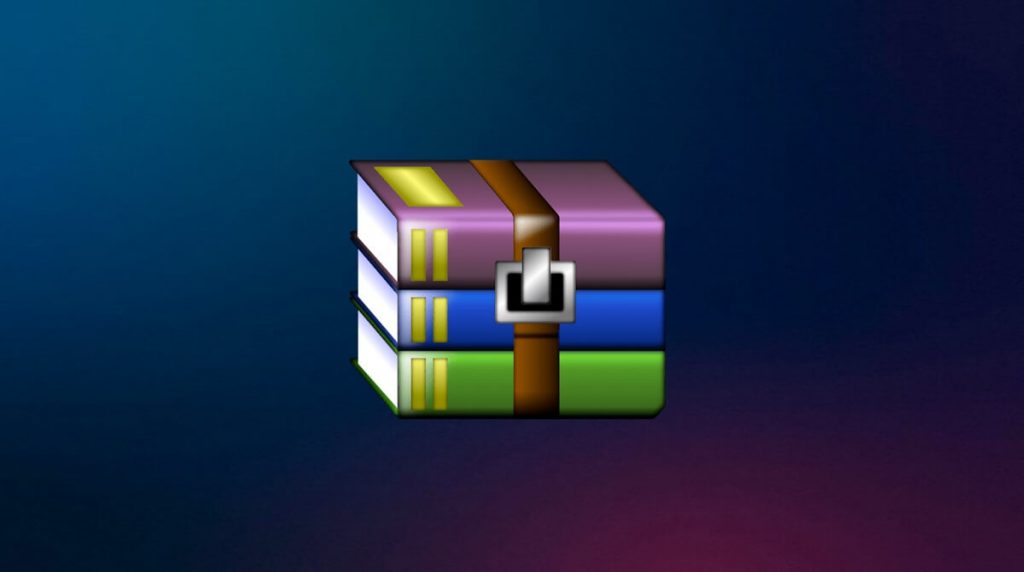RAR is a file format that lets you put a bunch of files together in a single file. ZIP and RAR are the same things. If the user wants to make the files smaller, they can choose to put them in an archive and compress them.
RAR files are used almost everywhere. Internet files are compressed in RAR. If you want to save space when sending files to someone, you can convert them to RAR.
There are also RAR files that can only be opened with a password. These are much safer than regular RAR files. In Windows 11, you can give RAR files a password. This makes them much safer because no one can open them without a password.
If you want to protect a RAR file with a password but don’t know how this article will show you how. This article will discuss how to protect RAR files on Windows 11 with a password.
How to protect RAR files on Windows 11 with a password
There are two ways to make RAR files that can only be opened with a password. You can either make a new password-protected RAR file or add a password to one already existing. The next part of this article will explain how to do both.
1. Make a RAR file that is password protected.
Follow the steps below to make a RAR file that can only be opened with a password:
- First, get the WinRAR program and install it on your computer. You can use this link to get the WinRAR program.
- Once the installation is done, the user can choose which folder or file to compress. Right-click on it, and then from the menu, choose “Add to archive.”
- Next, choose RAR from the list of archive formats.
- In the right panel, under “Archiving Options,” click “Set password.”
- You will be asked to enter and confirm your password. When you’re done, click OK.
- Now, click OK again to save what you’ve changed.
- This will make RAR files that can only be opened with a password. When users try to open the RAR file, they must first enter the password.
2. Set Passwords on Existing RAR Files
You can also use WinRAR to change the existing passwords on RAR files. Follow the steps below to set a password on an existing RAR file using WinRAR:
- Choose the file that needs a password, right-click on it, and then click on the option that says “Open with WinRAR.”
- Next, click on Tools, and then click on Convert Archives.
- Click the Compression button in the Compression Options area.
- Now, to set the password, click the Set Password button.
- Please type your password in the field provided, and then type it again to make sure it is correct.
- When you’re done, click OK.
- Click the OK button once more to save your changes.
Conclusion
If you want to protect RAR files on Windows 11 with a password, you can use WinRAR. Using the software, you can add a password to already-existing files and make RAR files that can only be opened with a password. The steps for doing the same thing are in the article above, so you can follow them to make RAR files that are password protected.