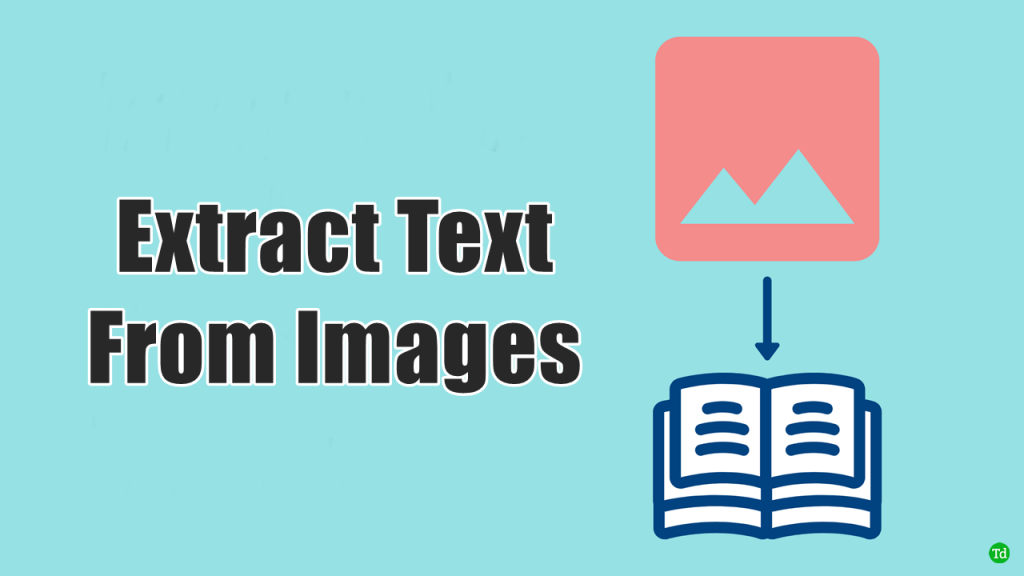PowerToys is a free tool with Windows 11 and is part of the system utilities. It can be used to do many different things. The PowerToys feature was first made for Windows 10 users, but now Windows 11 users can also use it. PowerToys has recently added a new feature that lets users pull Text from images.
You might want to get Text out of an image for several reasons, like if it has a document you want to copy or something else. If you want to know how to use PowerToys on Windows 11 to pull Text from images, this article will show you how.
Extract Text from Images on Windows 11 Using PowerToys
You will first have to install the PowerToys tool on your PC, and then you will be able to extract Text from the images from the Text. Follow the steps below to do so:
Install PowerToys Tool on Windows 11
First, you’ll need to put PowerToys on your computer. Follow the steps below to do so:
- Find the Command Prompt in the Start menu and run it as administrator.
- Now, run the following command:
winget install --id Microsoft.PowerToys
- The Command Prompt will ask the user if they agree with all PowerToys rules. There, type “Y” and press “Enter.”
- Once the steps above are done, the Windows 11 PC will have the latest version of PowerToys installed.
Extract Text from Image by Using the PowerToys Tool
Once the PowerToys app is installed, you can use the steps below to pull Text from the image you chose. So, here’s how to do it:
- Open the Star Menu, look for and open PowerToys.
- Click the Open Settings button on the right of the Text Extractor option on the left sidebar.
- Next, flip the switch next to “Enable text extractor” to “on.”
- The user should then open the image whose Text they want to copy. Then, press Windows + Shift + T on your keyboard to open Text Extractor.
- Select the Text you want to copy once you’re done. This will be copied to the user’s clipboard automatically. You can now copy and paste the text wherever you like.
Conclusion
This article talks about how to use PowerToys Tool to pull Text from an image. If you follow the steps above, you won’t have to pay anything to get the Text from the image. You can also use any other OCR software if you want to.
Questions People Usually Ask (faqs)
1. Can I pull Text out of an image?
Yes, PowerToys makes it easy to get Text out of an image.
2. How do I get words out of a picture?
Follow the steps in this article if you want to use PowerToys to pull words out of a picture.
3. What does OCR stand for?
Optical Character Recognition is what OCR stands for. This is a way to turn a picture of Text into a format that a computer can read.
4. Does OCR work with the Snipping Tool?
No, OCR does not have a tool for cutting right now. If you want to get Text out of an image, you will need software that works with OCR.
5. Which OCR software is the best?
There are different kinds of OCR software that you can use. Here are some of them:
- FreeOCR
- OCRSpace
- PDFelement
- OnlineOCR
- Simple OCR
- Nanonets
- Adobe Acrobat Pro DC