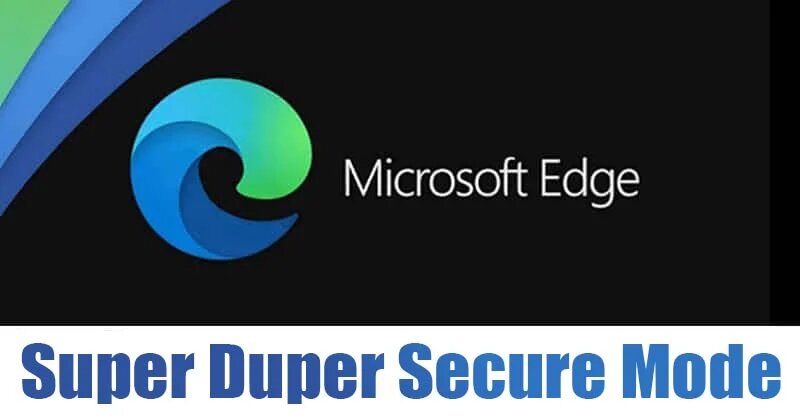Microsoft Edge appears to be the most serious competitor to Google Chrome. Both web browsers provide excellent security and a wealth of functionality. Microsoft is currently developing a new feature for Edge that improves the web browser’s overall security. (How to Enable SuperDuper Secure Mode in Edge Browser)
Microsoft’s Edge Vulnerability Research team is now working on a new feature called “Super Duper Secure Mode,” according to the company. It’s essentially a function that boosts security when browsing the web without sacrificing speed.
The overall goal of SuperDuper Secure Mode is to provide a secure browsing environment on the web browser without causing any performance degradation. Let’s take a look at what this feature works and how to turn it on an Edge browser.
What is Super Duper Secure Mode, and how does it work?
In plain English, the Super Duper Secure option disables a function of Edge’s JavaScript engine that is supposed to speed up the website’s code. It accomplishes this by deleting the V8 processing pipeline’s “Just-In-Time Compilation” (JIT).
Despite the fact that the JIT is designed to boost performance, it includes a number of security flaws. According to Microsoft, the JIT engine is responsible for around 45 percent of the vulnerabilities uncovered in the V8 JavaScript engine.
Although removing JIT resolves many security issues, it does so at the expense of performance. However, most users won’t notice a difference in performance after enabling the Super Duper Secure Mode, according to Microsoft’s lab studies.
How can I enable Edge’s Super Duper Secure Mode?
It’s simple to enable SuperDuper Secure Mode, but you’ll need to download and install Microsoft Edge’s preview release first. To try the new feature, you can use the Edge Beta, Dev, or Canary builds.
- To begin, open the Microsoft Edge browser on your PC.
- Now type ‘edge:/flags’ into the URL bar.
- Look for ‘Super Duper Secure Mode’ on the Experiments page.
- Select ‘Enabled‘from the drop-down option next to the flag.
- Restart the web browser after you’ve finished.
That concludes our discussion. You’ve completed your task. This is how SuperDuper Secure Mode is activated. If you’re having trouble with performance, turn off the Super Duper Secure Mode option.
Conclusion:
So, this post will show you how to use Edge’s SuperDuper Secure Mode to browse safely. I hope you found this material useful! Don’t forget to share this article with your friends and family. Until the next time. Goodbye!